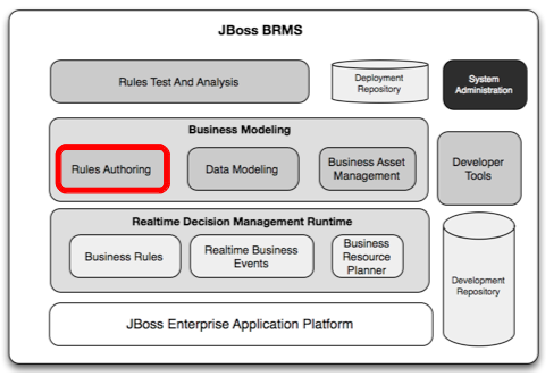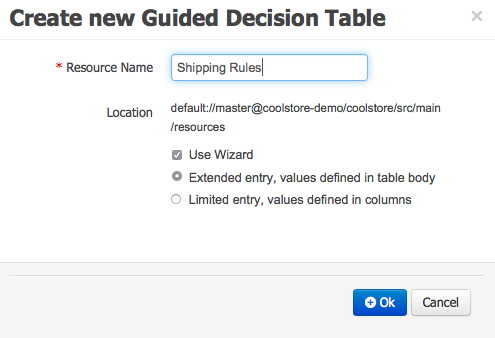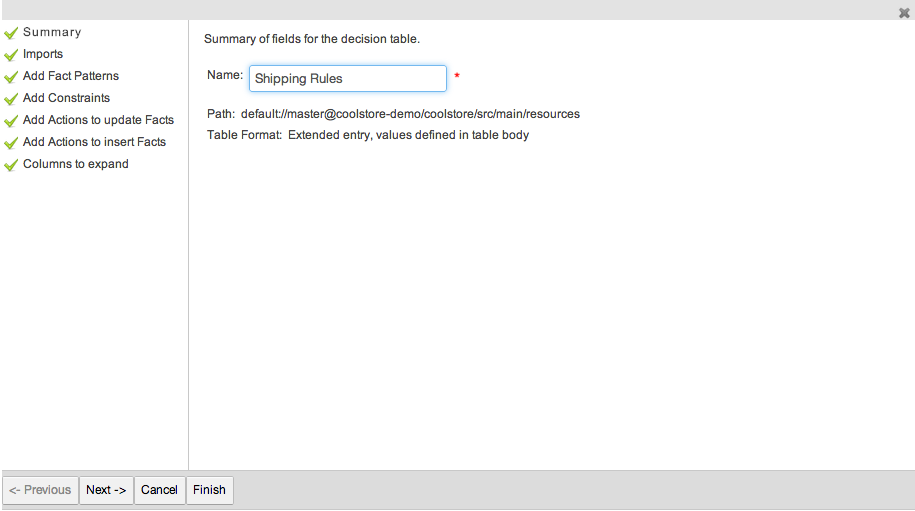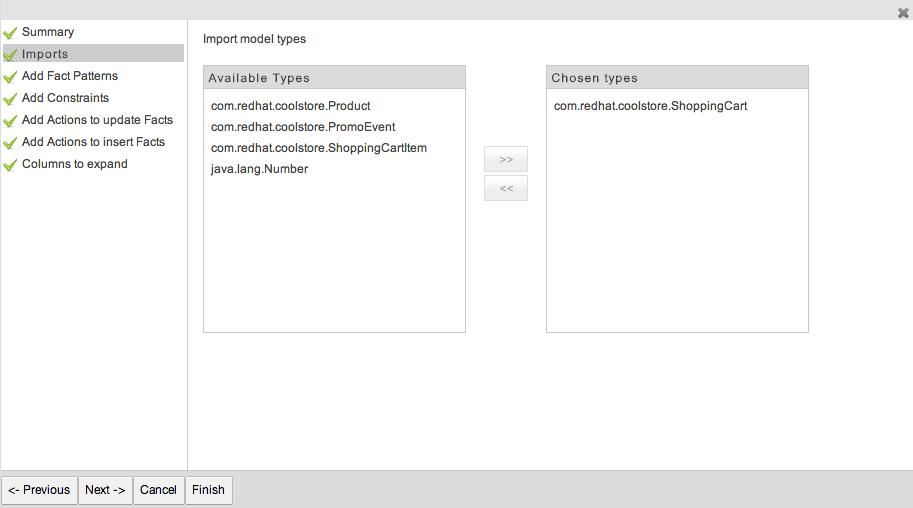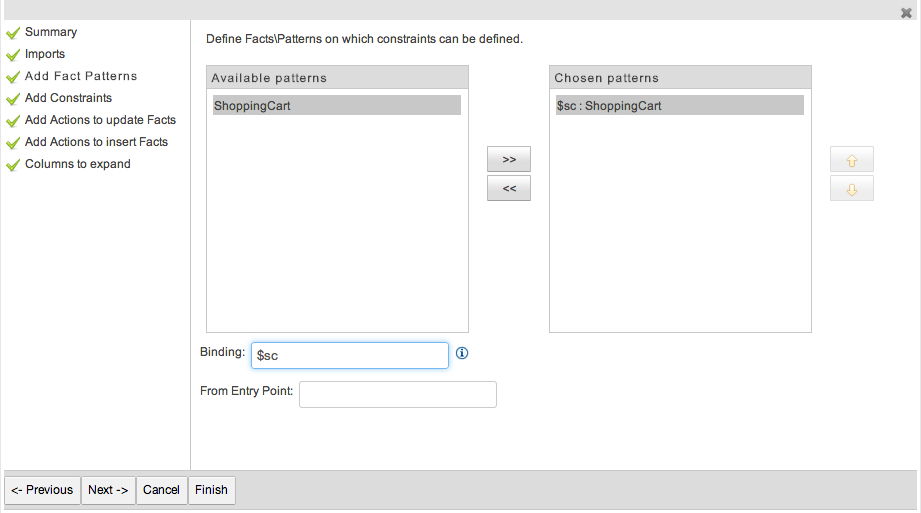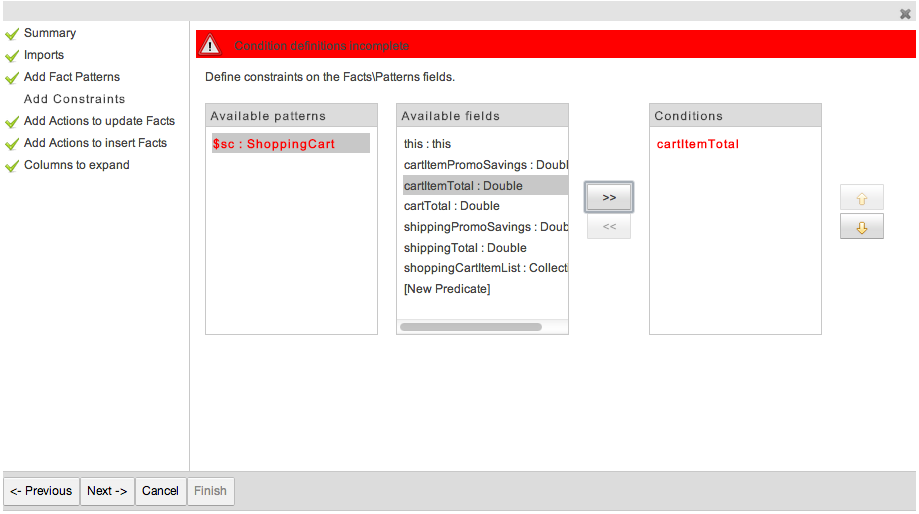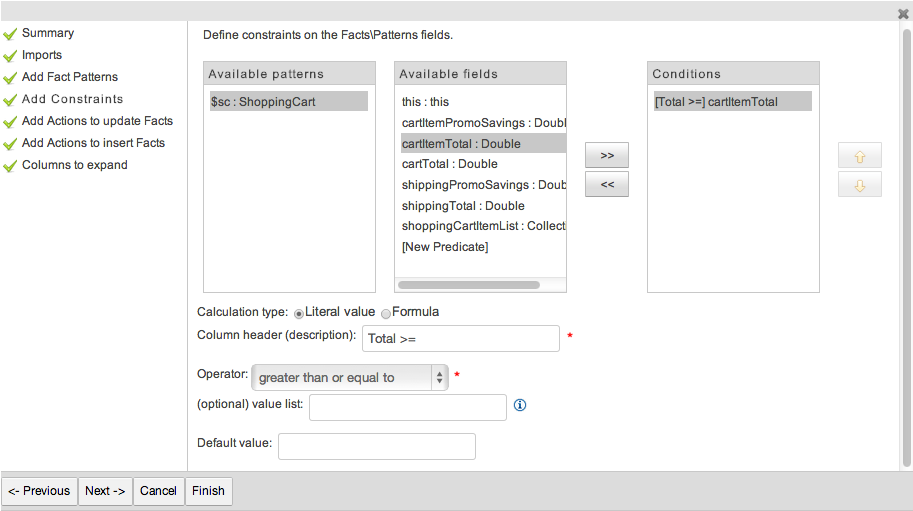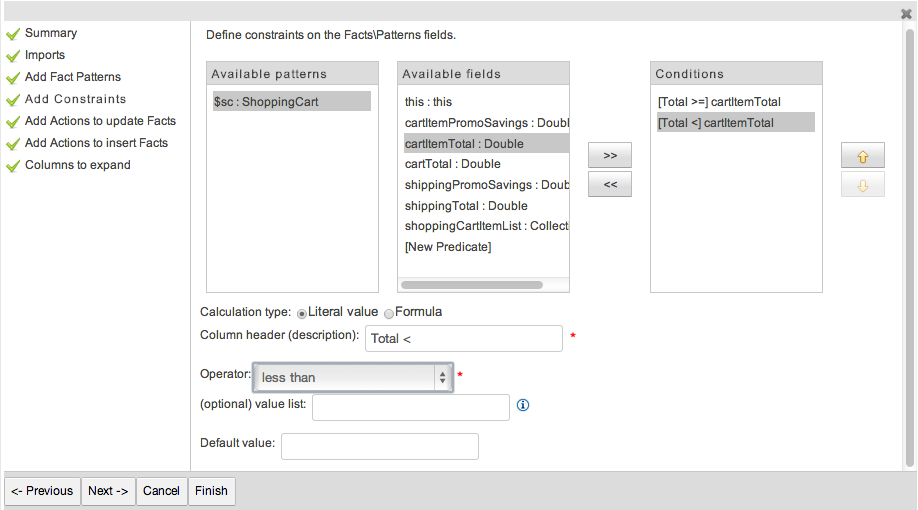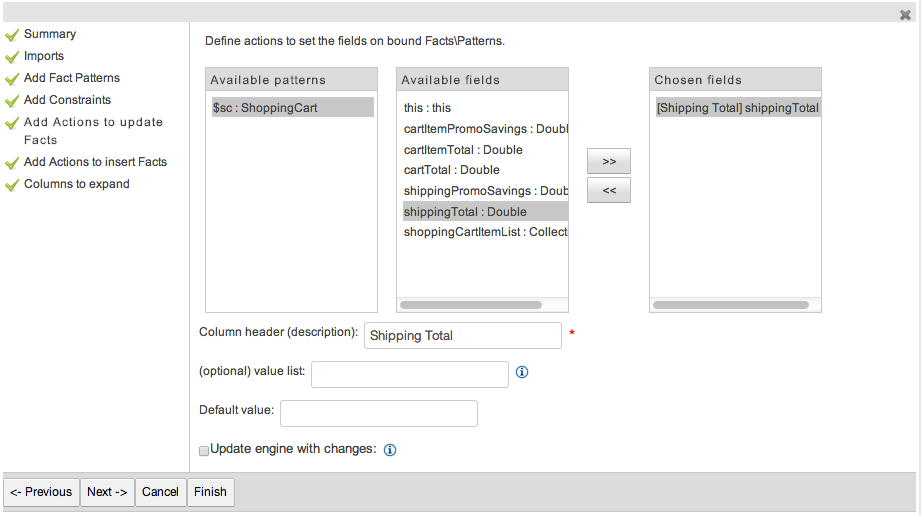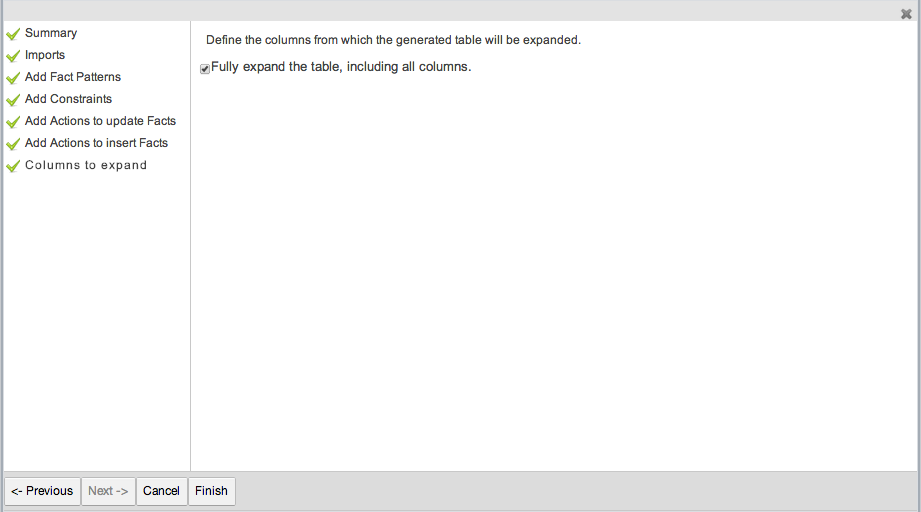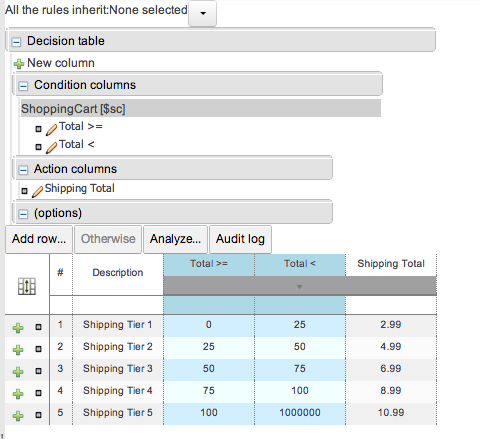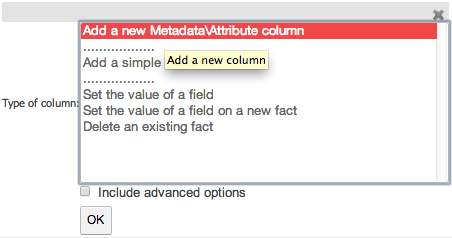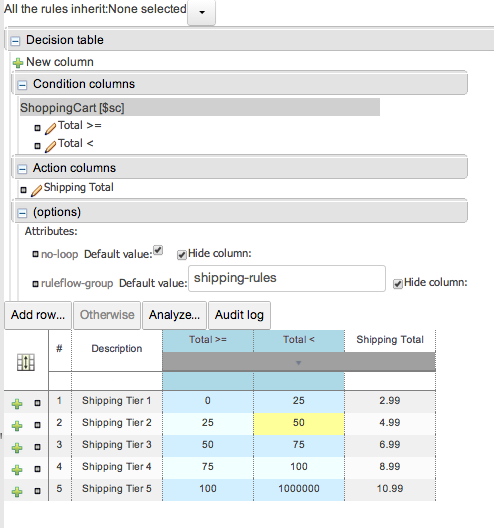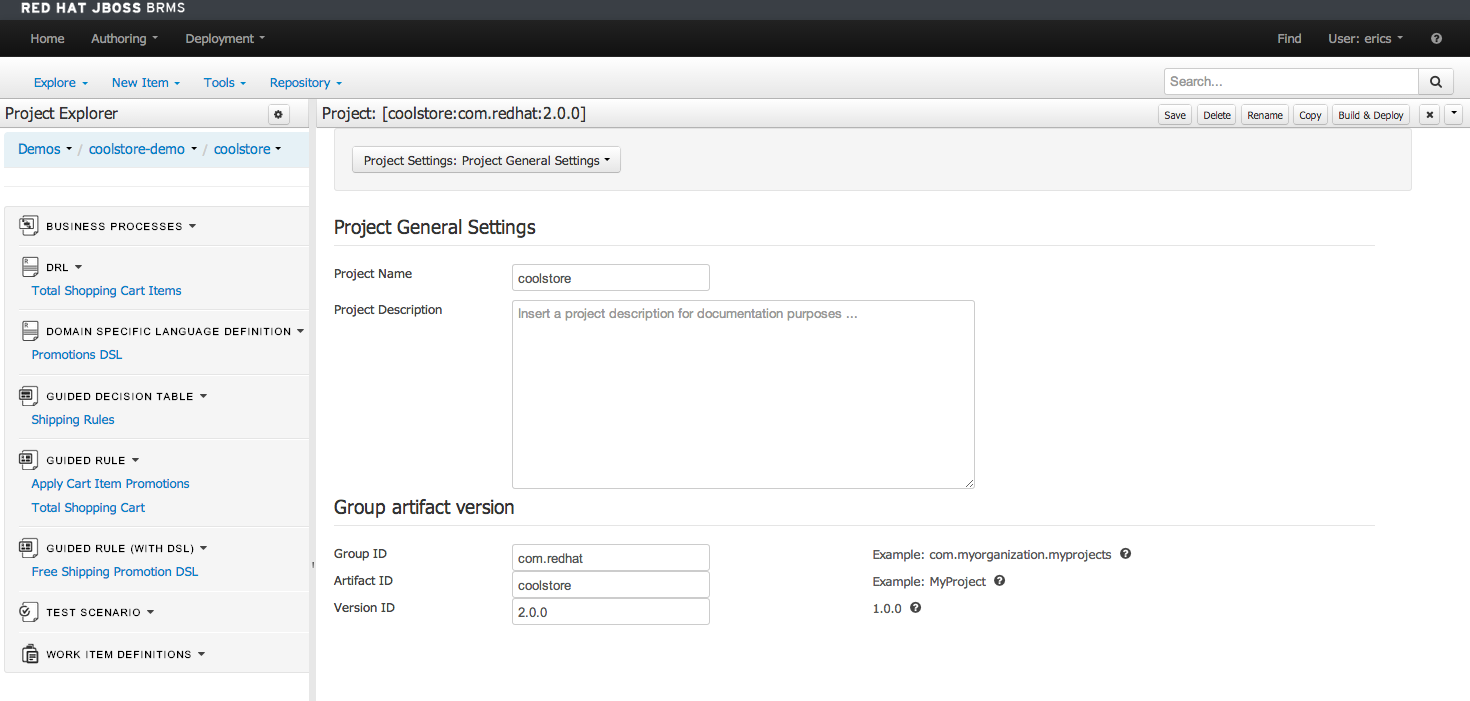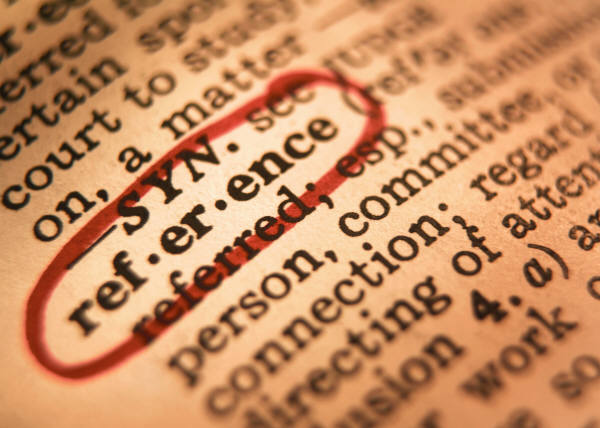Lab 07 - Create Guided Decision Table
Lab Goal
To create a guided decision table for shipping pricing for Cool Store
Creating Decision Table
- We will create a guided decision table
AUTHORING -> PROJECT AUTHORING -> NEW ITEM -> GUIDED DECISION TABLERESOURCE NAME: Shipping Rules
Creating Decision Table
- Presented with wizard to setup your decision table
- This is the Summary view
Creating Decision Table
- Imports - used to add your model types
- we only need to add a
ShoppingCart
Creating Decision Table
- Now we need to add facts to help define our column constraints
- select
ShoppingCart and add to 'Chosen Patterns'
- add
Binding for this: '$sc'
- ignore 'From Entry Point', not using event streams in table
Creating Decision Table
- Next we define constraints on our shopping cart
- need to define what the first two columns will be applied to
- need a column for total shipping bottom to top range
- select $sc.ShoppingCart to see 'Available fields'
- select 'cartItemTotal:Double' and use arrow button to add to 'Conditions'
- note: Error will show that conditions need to be defined yet
Creating Decision Table
- To finish, must define conditions
- select 'cartItemTotal' to bring up fields to edit at bottom
- fill in 'Column header (description):'
'Total >='
- select 'Operator:'
'greater than or equal to' from list
Creating Decision Table
- Now complete the same again for the 'Total <=' column
- select 'cartItemTotal ' to bring up fields to edit at bottom
- fill in 'Column header (description): '
'Total>'
- select 'Operator:'
'less than' from list
Creating Decision Table
- Next adding an action to update facts
- Update the ShoppingCart shippingTotal in the last column of the table
- select '$sc:ShoppingCart' to view 'Available fields'
- select 'shippingTotal:Double' field
- add to 'Chosen fields' with arrow button
- note: Error will show that definitions are not complete
Creating Decision Table
- Select 'shippingTotal' in 'Chosen fields to expose definitions
- add 'Column header (description):'
'Shipping Total'
- the rest of the fields can be left empty
Creating Decision Table
- Leave 'Add Actions to insert Facts' alone, not needed
- View 'Columns to expand' to ensure box checked
- click 'Finish' button to display empty decision table
Creating Decision Table
- Expand the '+ Decision table' along with exposed columns
- use 'Add row...' button to add 5 empty rows to table
- double click each field to add values as shown in image below
Creating Decision Table
- Finally we want to set a few options
- click '+ New column'
- select 'Add a new Metadata \ Attribute column' from pop-up
- click 'OK'
Creating Decision Table
- select from 'Attribute' drop down menu:
- Repeat adding new metadata \ attribute column as a new column
- select from 'Attribute' drop down menu
'ruleflow-group'
- two options are available and two columns added
Creating Decision Table
- finalize the options
- no-loop: check 'Default value:' box and hide column
- ruleflow-group: add to field 'shipping-rules' hide column
- final decision table show below
Creating Decision Table
- Save the rule.
- Ensure your package builds:
TOOLS -> PROJECT EDITOR -> BUILD & DEPLOY- (should see green pop-up 'Build Successful')
- JBoss BRMS & BPM Suite Articles
- JBoss BPM Suite Demos
- JBoss bpmPaaS Demos