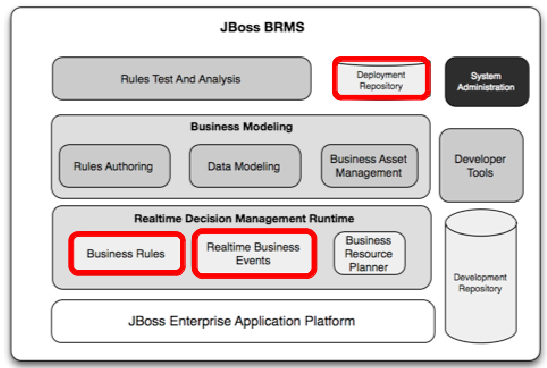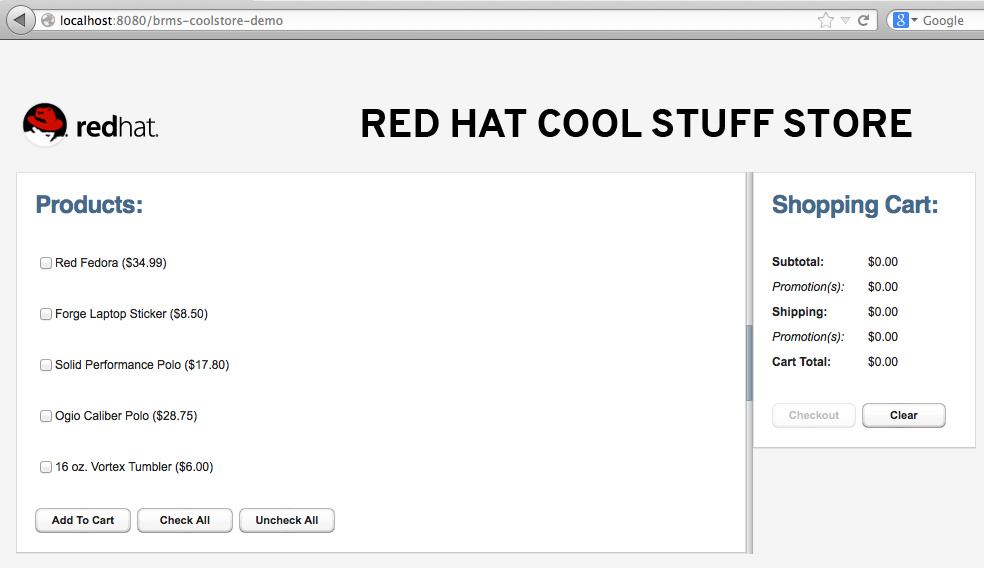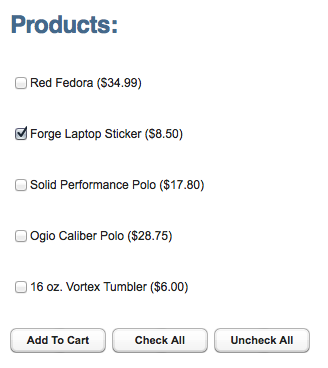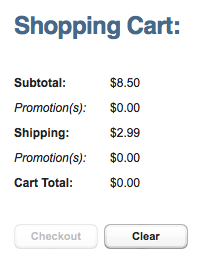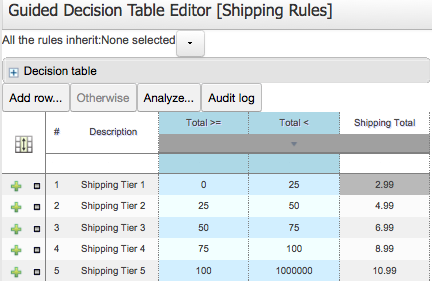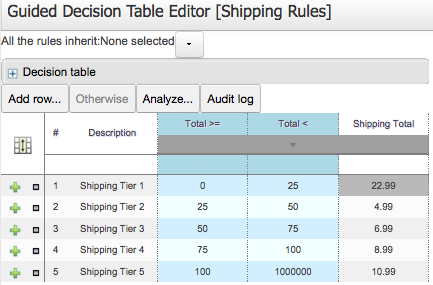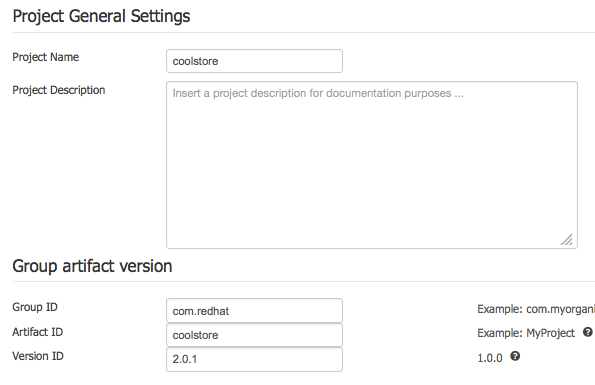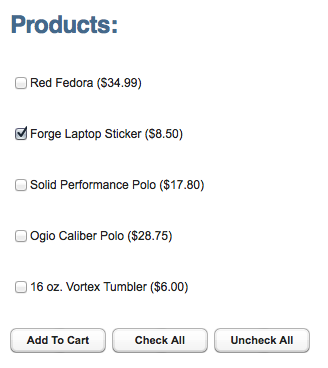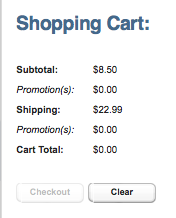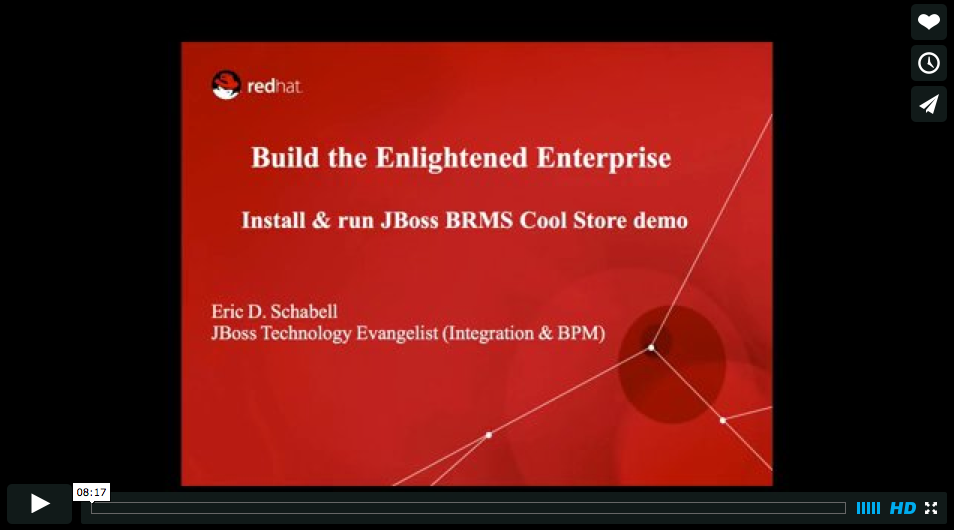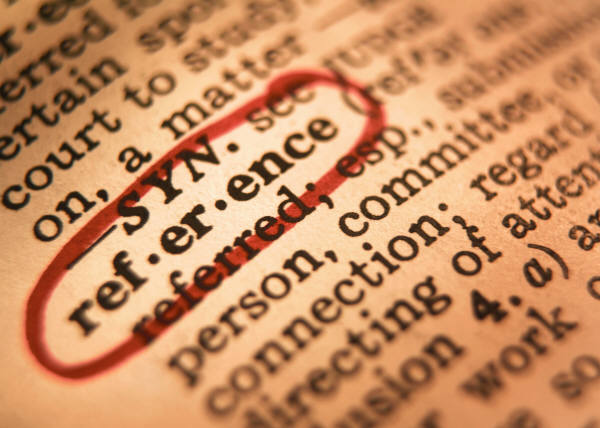Lab 10 - Running the Cool Store Demo
Lab Goal
To install the shopping cart web application and run the Cool Store Demo
Cool Store web application
- You can obtain the brms-coolstore-demo.war in the Cool Store demo project.
$ git clone https://github.com/jbossdemocentral/brms-coolstore-demo.git
- Deploy the web application into your brms-install-demo project.
$ cd brms-coolstore-demo$ git checkout tags/v2.0$ cp support/brms-coolstore-demo.war brms-install-demo/target/jboss-eap-6.1/standalone/deployments/
Welcome to the Cool Store
- Start the JBoss BRMS server
- Open the Cool Store web application:
Demo the Cool Store
- A simple demo shows changing shipping decision table values, picked up live in web application
- select
'Forge Laptop Sticker ($8.50)' and click 'ADD TO CART' button
- note shipping calculated to
'2.99'
Demo the Cool Store
- Now change the decision table shipping value in the JBoss BRMS dashboard
- login and open the decision table
'Shipping Rules'
- change the
'Shipping Tier 1' 'Shipping Total' value to '22.99'
Demo the Cool Store
- Save the rule
- In poject editor we need to release a new version of our project
- Bump up the Version ID:
TOOLS -> PROJECT EDITORVERSION ID: 2.0.1
Demo the Cool Store
- Ensure your package builds:
TOOLS -> PROJECT EDITOR -> BUILD & DEPLOY(should see green pop-up 'Build Successful')
Demo the Cool Store
- Clear the values in the Cool Store shopping cart and re-run the previous purchase
- select
'Forge Laptop Sticker ($8.50)' and click 'ADD TO CART' button
- note shipping calculated to
'22.99'
Demo the Cool Store
Running the project (video)
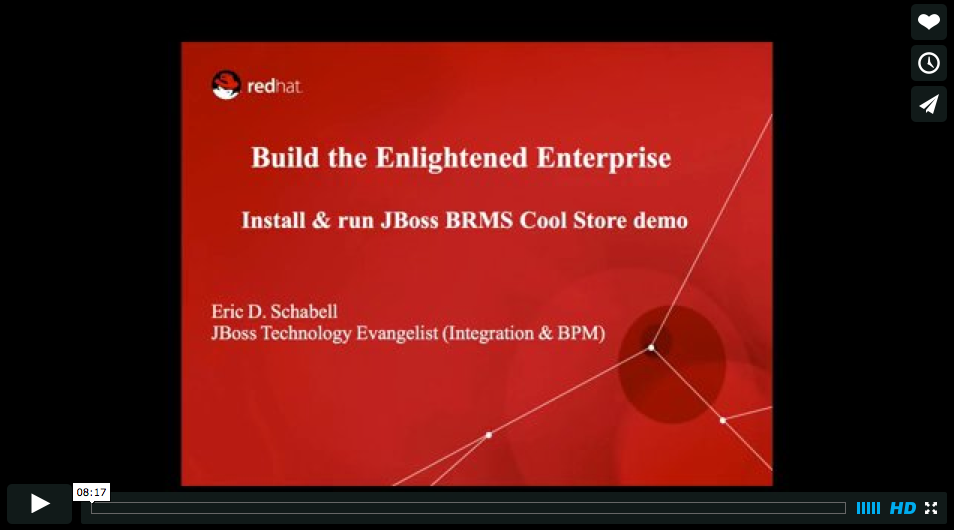
- JBoss BRMS & BPM Suite Articles
- JBoss BPM Suite Demos
- JBoss bpmPaaS Demos