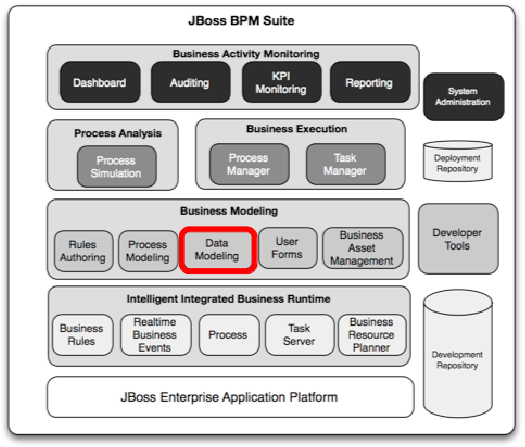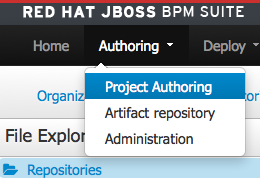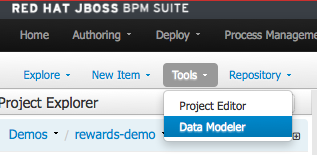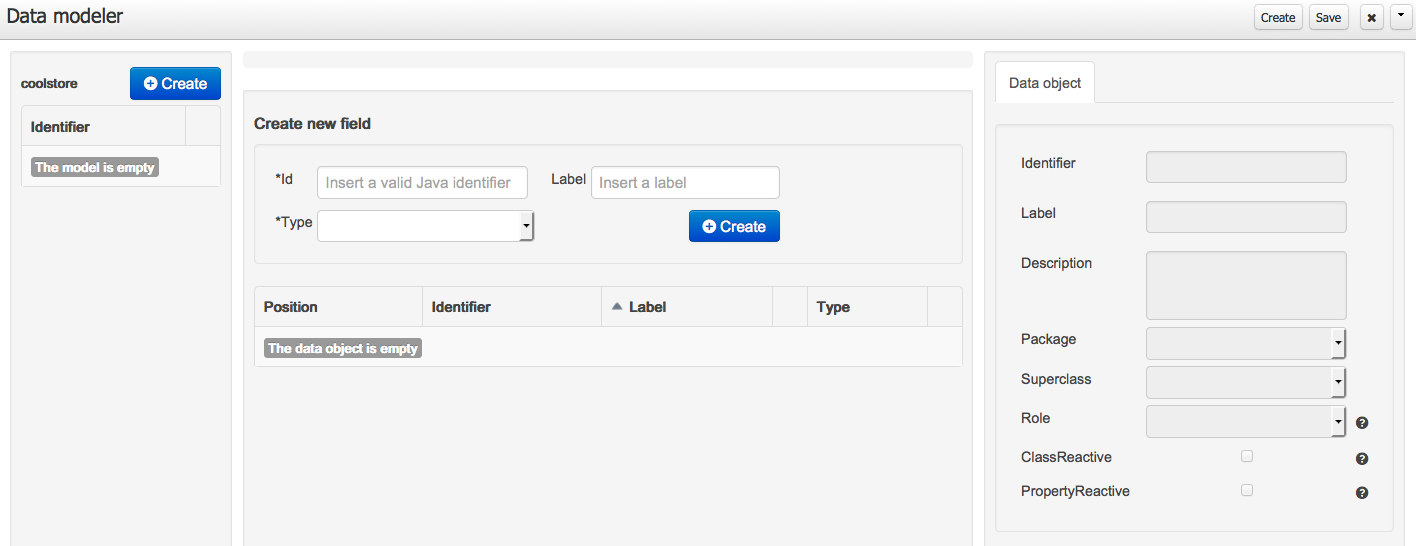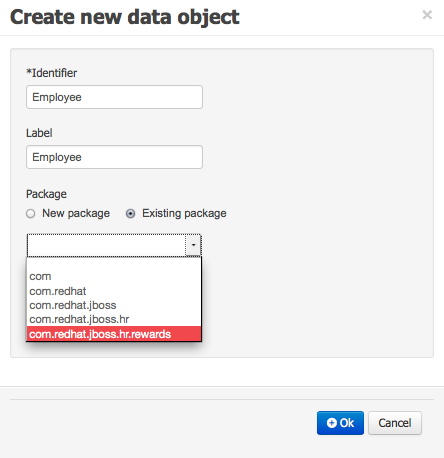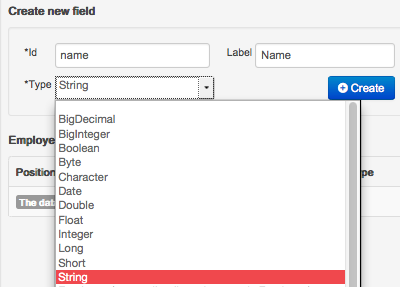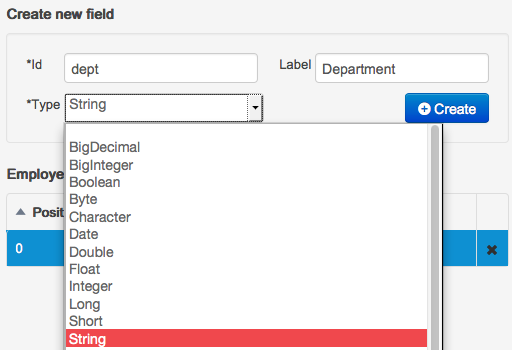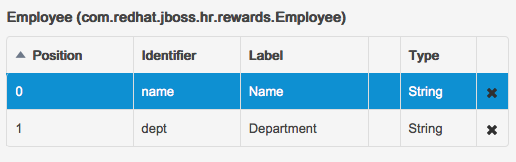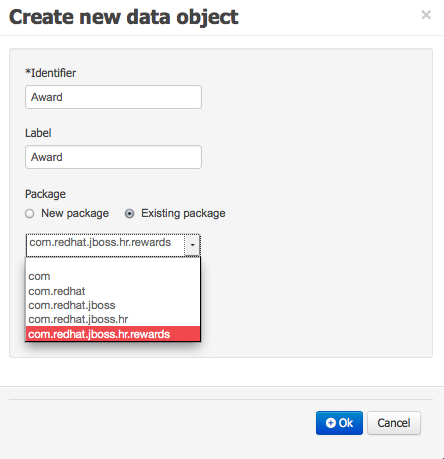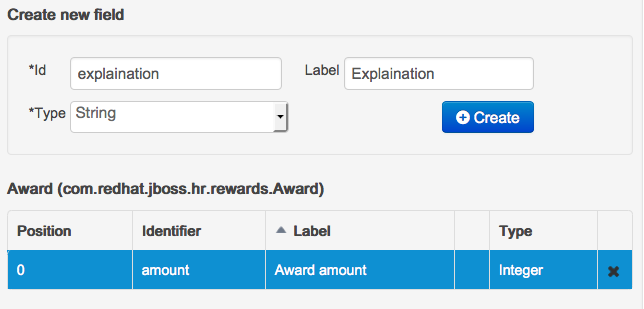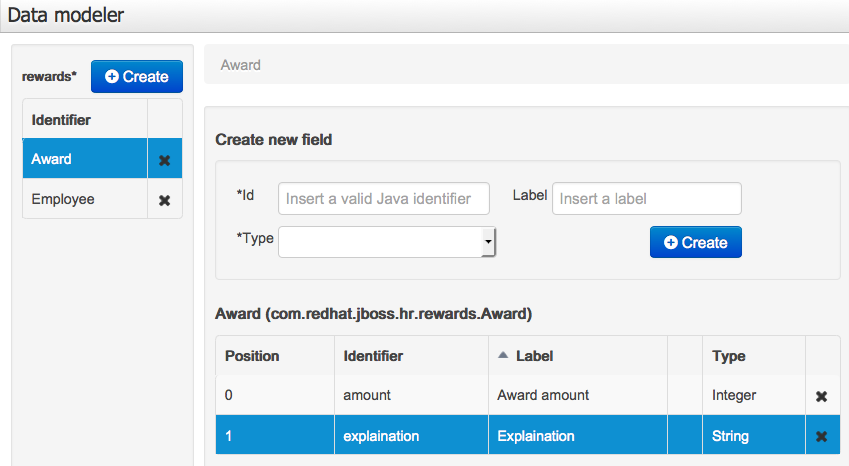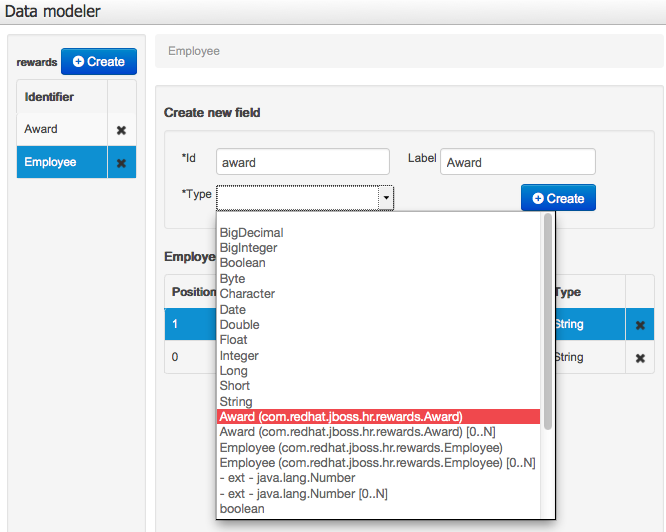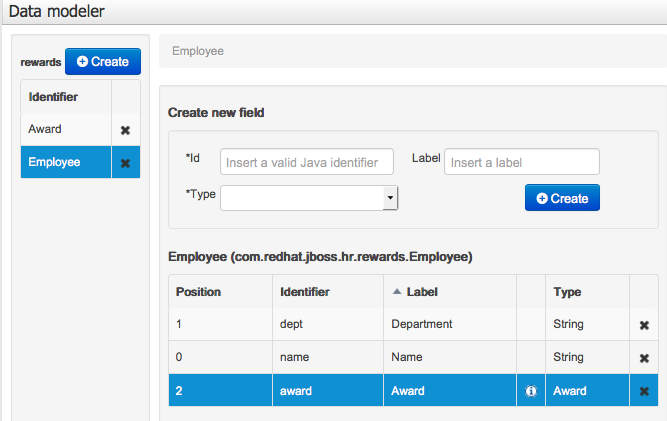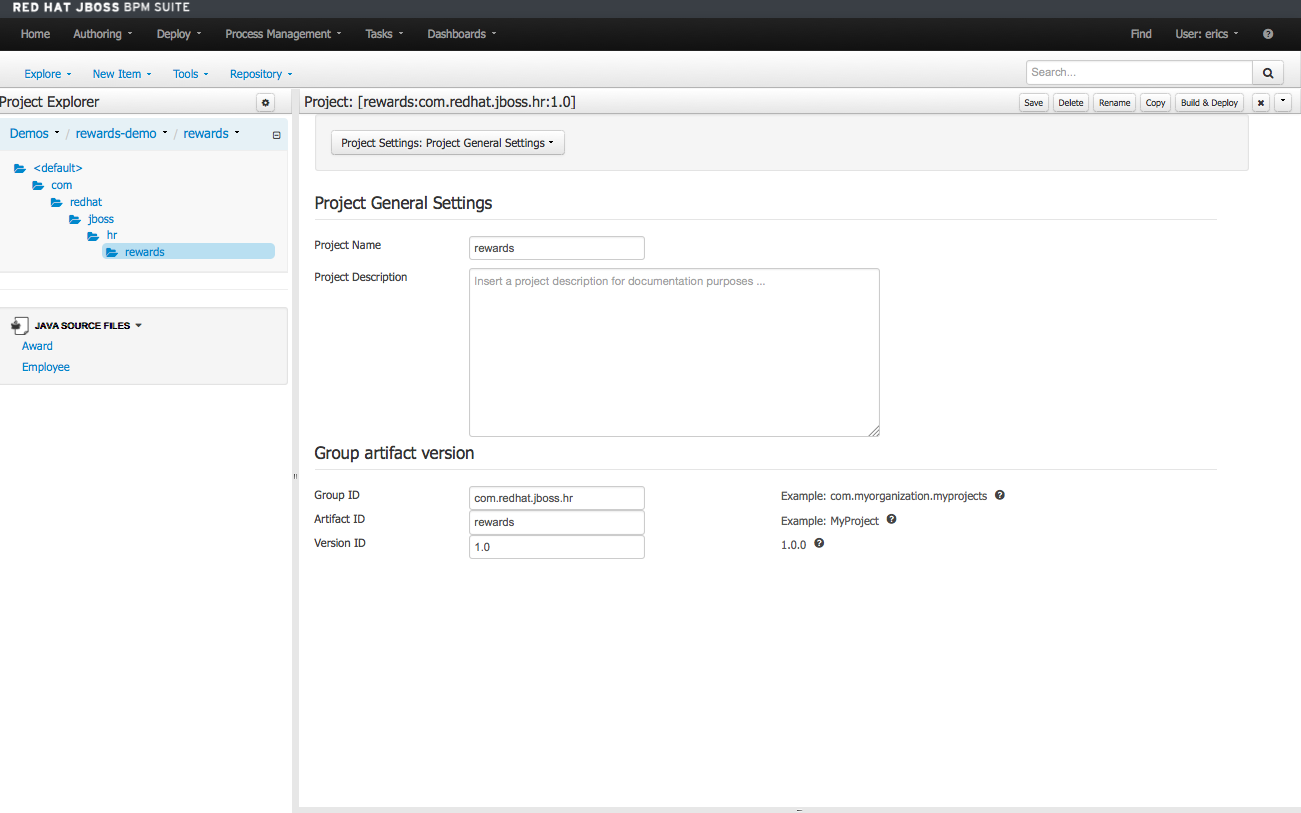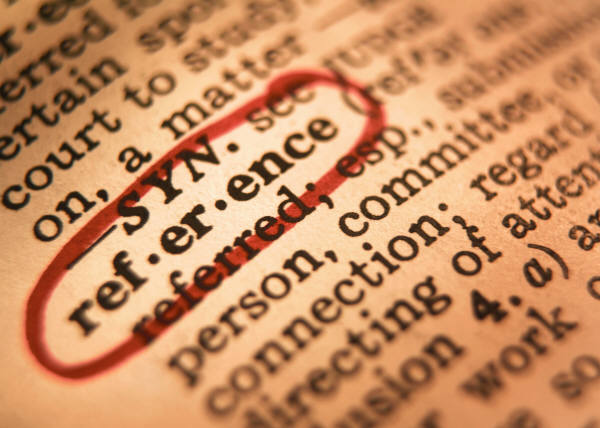Lab 13 - Create a domain model
Lab Goal
To create a new domain model with the JBoss BPM Suite domain modeler
Create new domain model
- Head over to the project authoring perspective:
AUTHORING -> PROJECT AUTHORING
Create new domain model
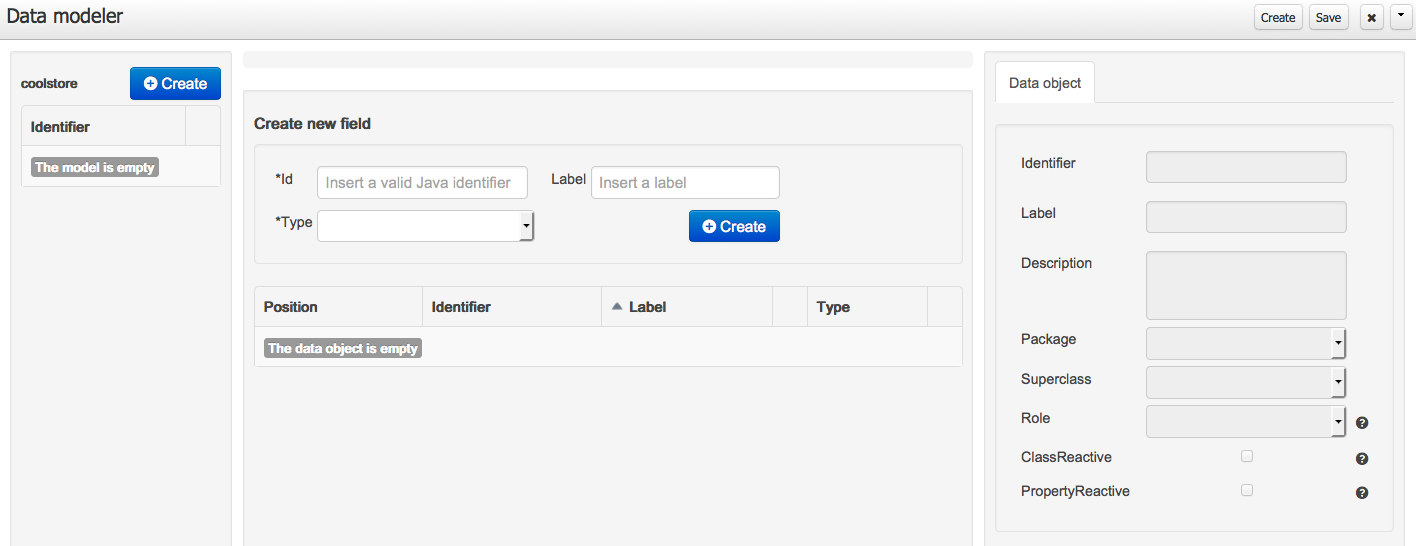
Create new domain model
- Create
Employee and click +OK when done
Create new domain model
- Add all fields as shown, hitting
+CREATE to add each one
- name, Name,
String
- dept, Department,
String
Create new domain model
- Finished
Employee object in our domain model for now...
- later we will add an Award, but first we need to create the Award object
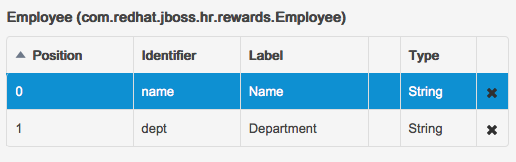
Create new domain model
- Add
Award object to our domain model
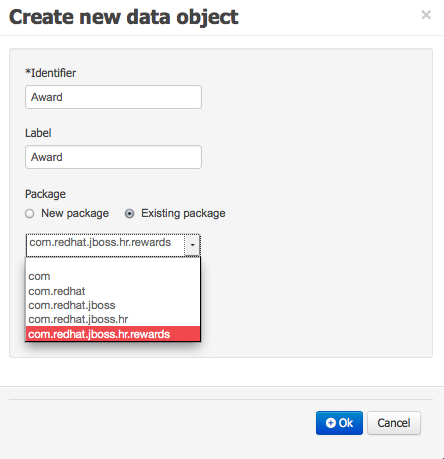
Create new domain model
- Add all fields as shown, hitting
+CREATE to add each one
- amount, Award amount,
Integer
- explanation, Explanation,
String
Create new domain model
- Finished
Award object in our domain model
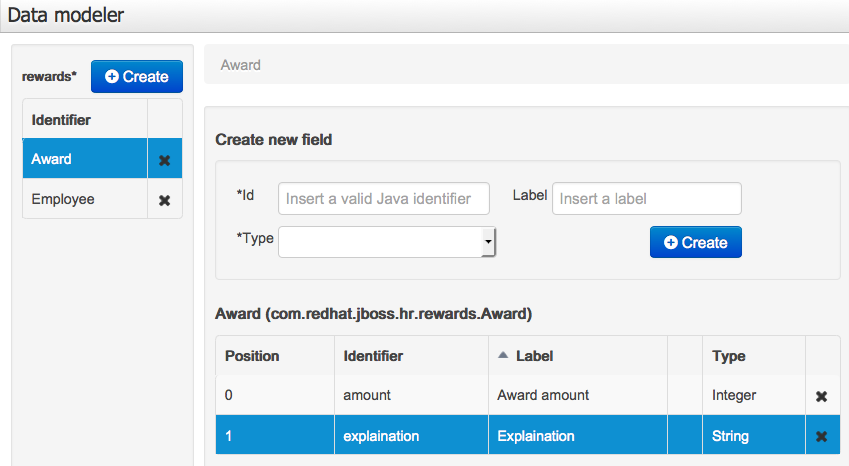
Create new domain model
- Finalize domain model by adding
Award object to Employee
Create new domain model
- Final domain model with
Award and Employee
Save domain model
- Click on
SAVE button to persist the domain model
- pop-up bar should say
Data model was saved

Rewards process project
(next up, creating rewards process...)
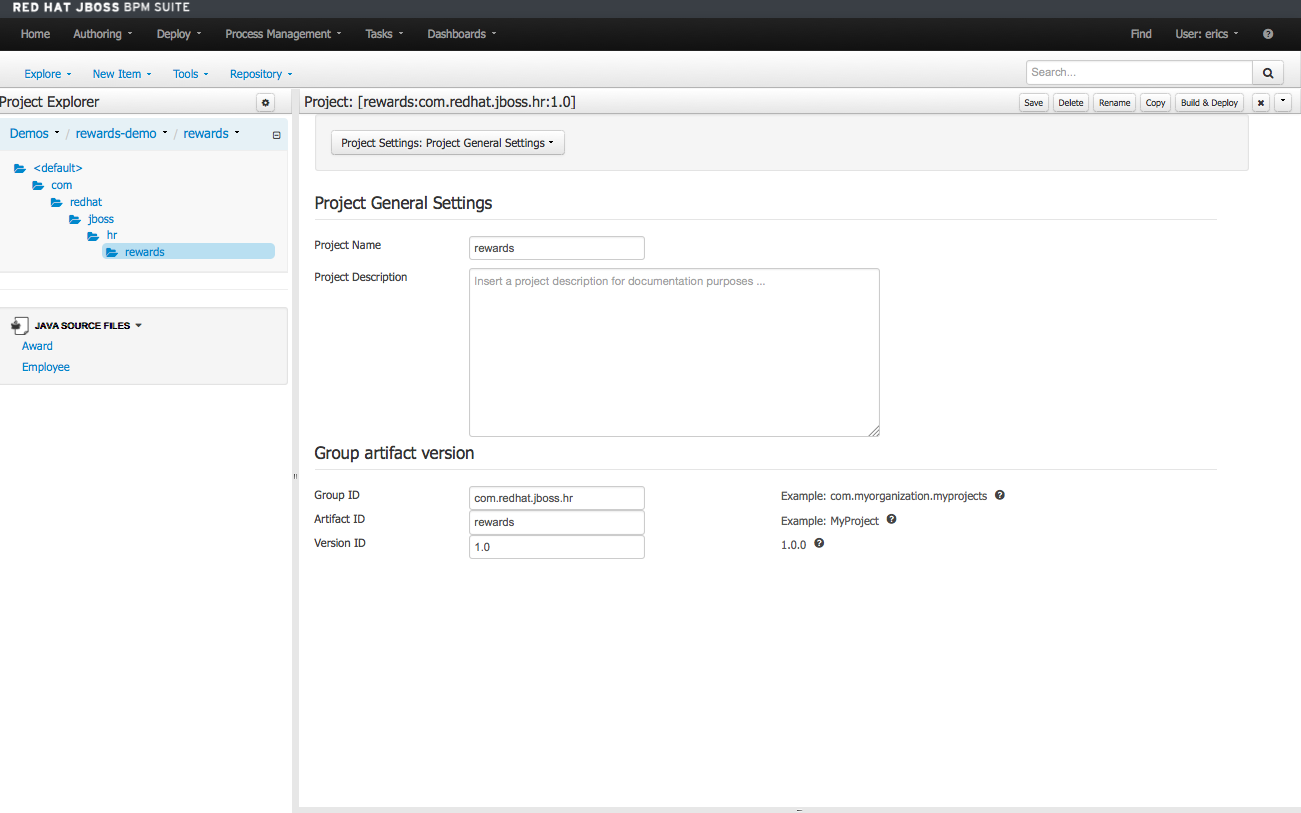
- JBoss BRMS & BPM Suite Articles
- JBoss BPM Suite Demos
- JBoss bpmPaaS Demos