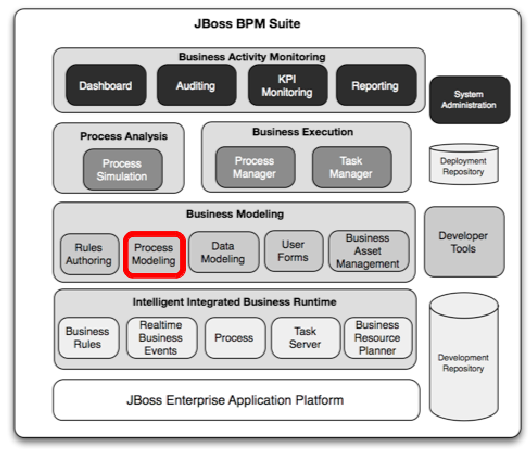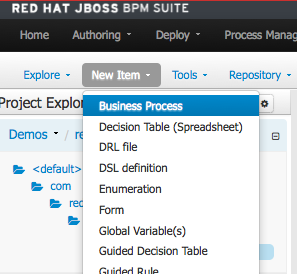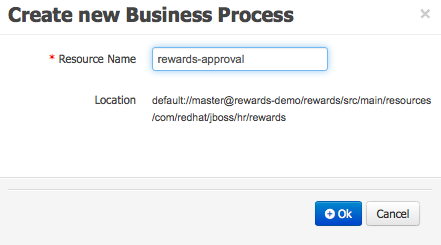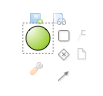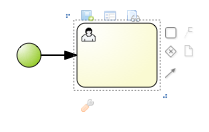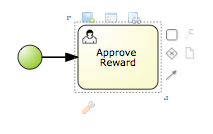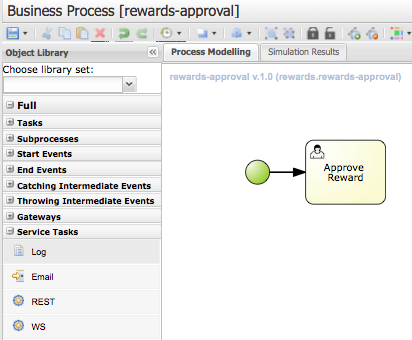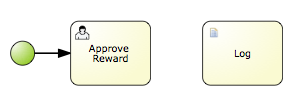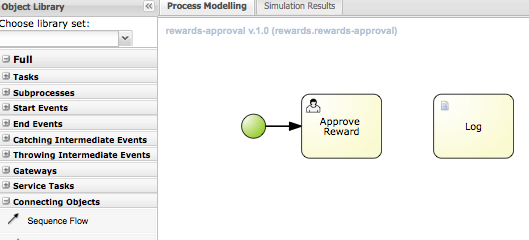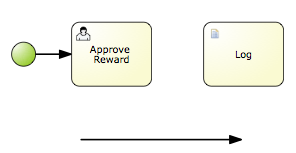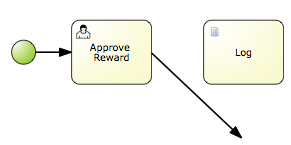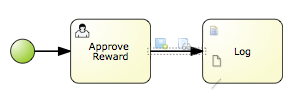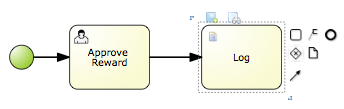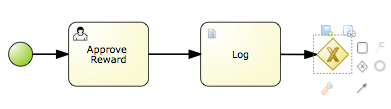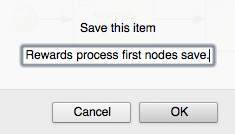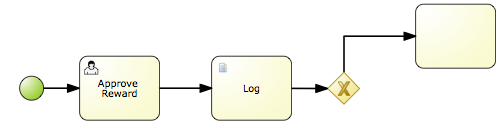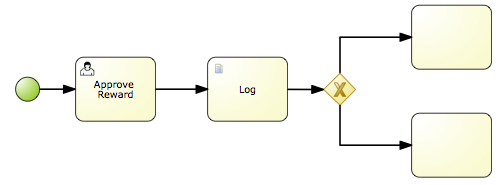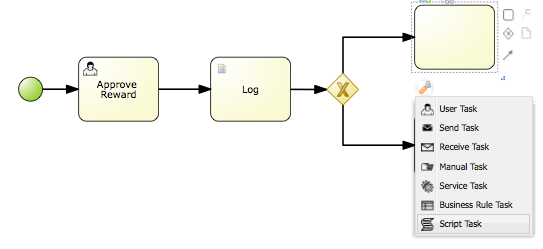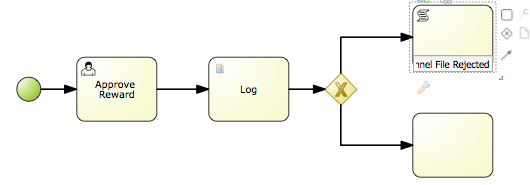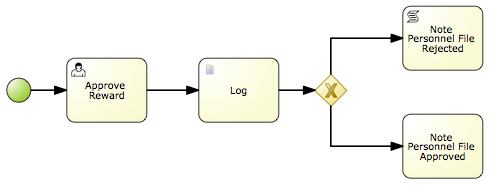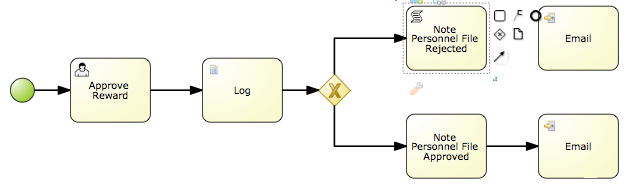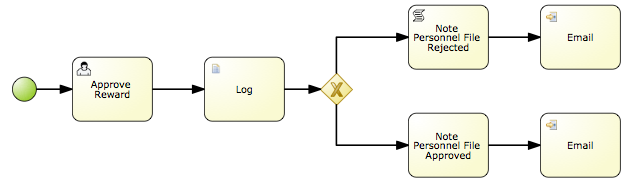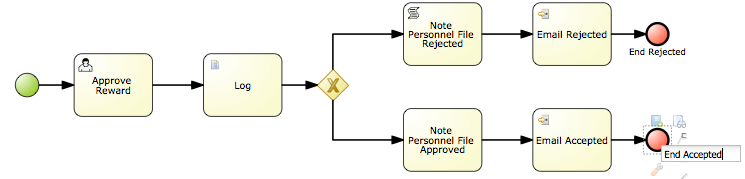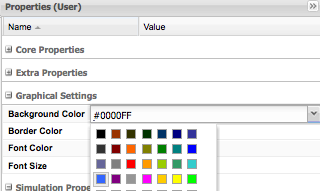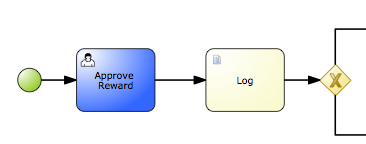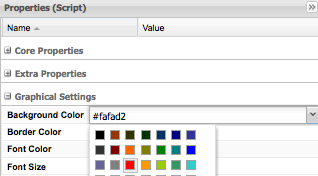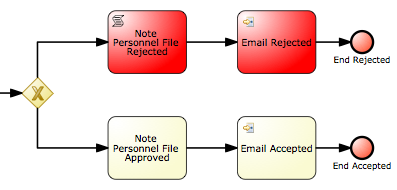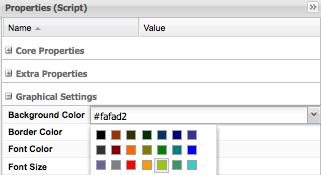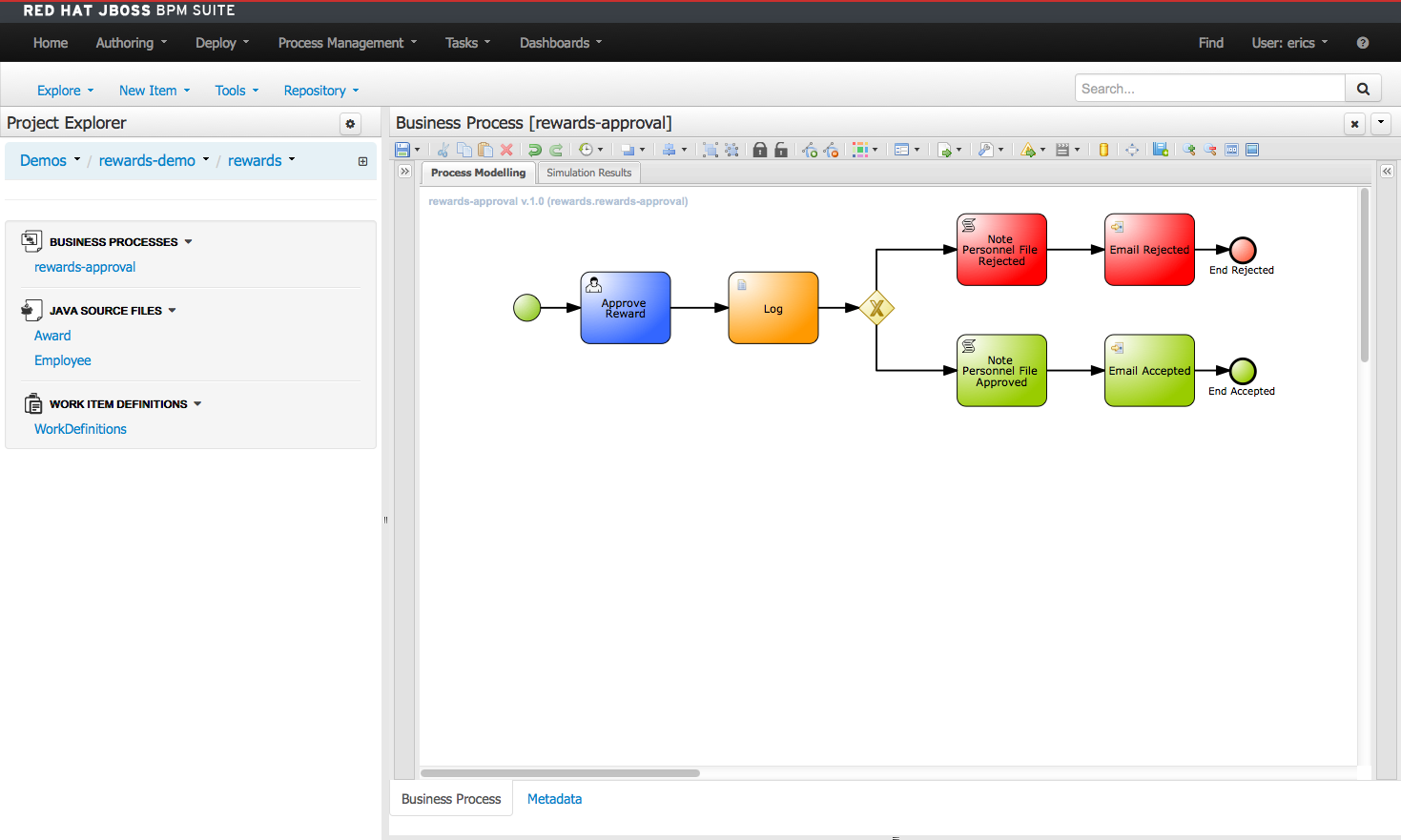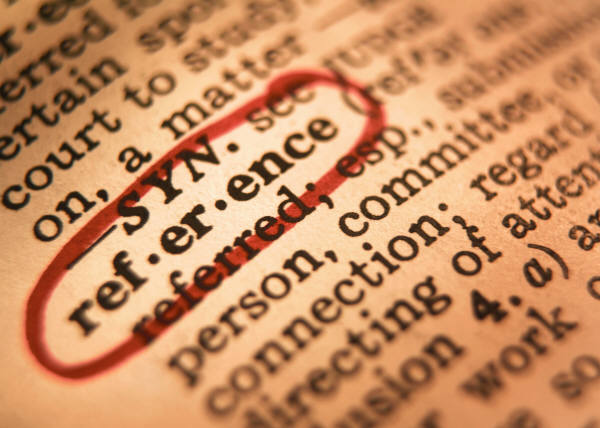Lab 14 - Create rewards process
Lab Goal
To create a new rewards process for submitting employee rewards and processing by HR department
Creating rewards process
- In project authoring we will select a new process
AUTHORING -> PROJECT AUTHORING -> NEW ITEM -> BUSINESS PROCESSRESOURCE NAME: rewards-approval
Creating rewards process
- The process has a single start node
- We are going to design a 4 step process:
Approve Reward, an HR user taskLog, a service task (domain specific)Gateway, checks approval or denial of rewardPersonel File, put note in employee personnel file on award statusEmail Notice, a service task (domain specific) notify employee of results
Creating rewards process
- You can use Object Library to drag-and-drop nodes
- Easier maybe to click a node and use mini-icons to add next node type
- click on the start node
- click on mini-icon of task to add transition & task node
- click on wrench-icon to assign
User Task
Creating rewards process
- double-click node to name node
Approve Reward
- next open
Object Library to select Service Task menu LOG node
Creating rewards process
- locate the
Connecting Objects menu on in the Object Library
- click on
Sequence Flow, drag-and-drop onto canvas
Creating rewards process
- select
Sequence Flow, connect arrow from Approve Reward to Log
Creating rewards process
- click on
Log node, use mini-icon to click on XOR Gateway to add gateway
- we want the process to take one and only one of the offered paths (XOR)
Save rewards process
- Be sure to regularly
SAVE your work, found in top right floppy-disk-icon
- You will be asked to enter a commit comment to save your work
- When you save your work, should see a green bar showing save succeeded

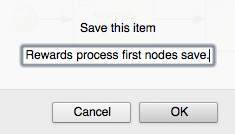
Creating rewards process
- select mini-icon from gateway node to add the first of two
task nodes
Creating rewards process
- select mini-icon from gateway node to add the final
task node
Creating rewards process
- click on each
task nodes wrench-icon to select script tasks
Creating rewards process
- double-click on the top
script tasks to assign name: Note Personnel File Rejected
Creating rewards process
- double-click on the second
script tasks to assign name: Note Personnel File Accepted
Creating rewards process
- After making a note in the personnel files, we want to notify the employee by email
- Add to each path a
service task called Email
- drag-and-drop the
Email service tasks onto the canvas
Creating rewards process
- To add transitions, you can drag-and-drop as shown previously
- Or you can select the
script task and use the mini-icons
- drag-and-drop the
mini-icon transition arrow onto the Email node
Creating rewards process
- Double-click on the top
Email node to name it Email Rejected
- The same for the bottom path, naming it to
Email Approved
- these are nodes to send an email of the rewards approval process to the employee
Creating rewards process
- Double-click on
Email Rejected, click on mini-icon End node
- This adds the final end node, name it
End Rejected path for unique name
- repeat for the accepted path
Creating rewards process
- Before we move to our process details we will colorize
- We start by coloring our user task blue & log task orange
- select
Approve Reward, slide out right Properties tray
- under
Graphical Settings -> Background Color click on color block
- pull down menu, select blue, click on canvas to assign
Creating rewards process
- Next we color our log task orange
- select
Log, slide out right Properties tray
- under
Graphical Settings -> Background Color click on color block
- pull down menu, select orange, click on canvas to assign
Creating rewards process
- The rejected path will be colored in the shade of red to indicate an rejected path
Creating rewards process
- As a visual indication of the paths we want to take, we use green for the accepted path
Rewards process
(next up, completing process details...)
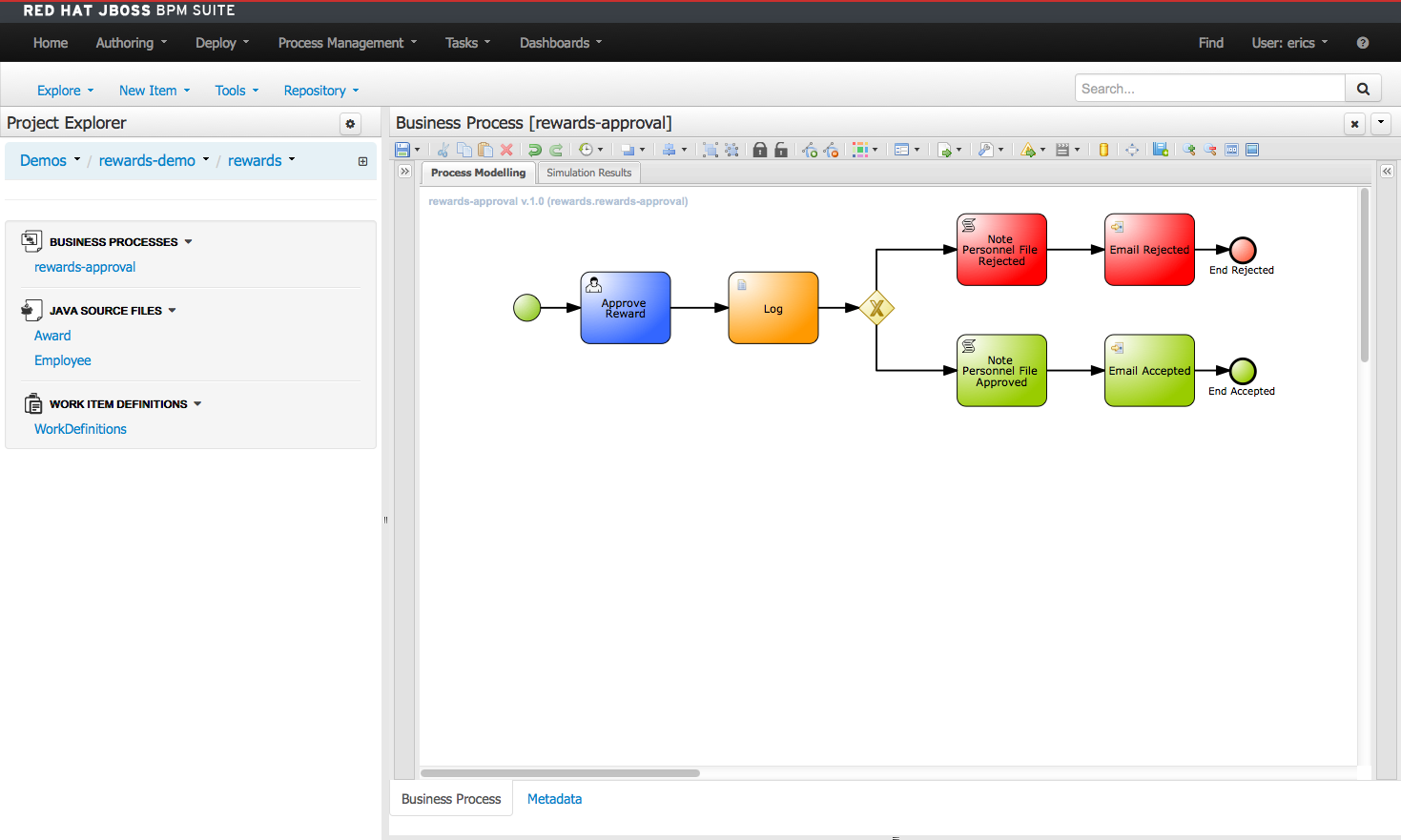
- JBoss BRMS & BPM Suite Articles
- JBoss BPM Suite Demos
- JBoss bpmPaaS Demos